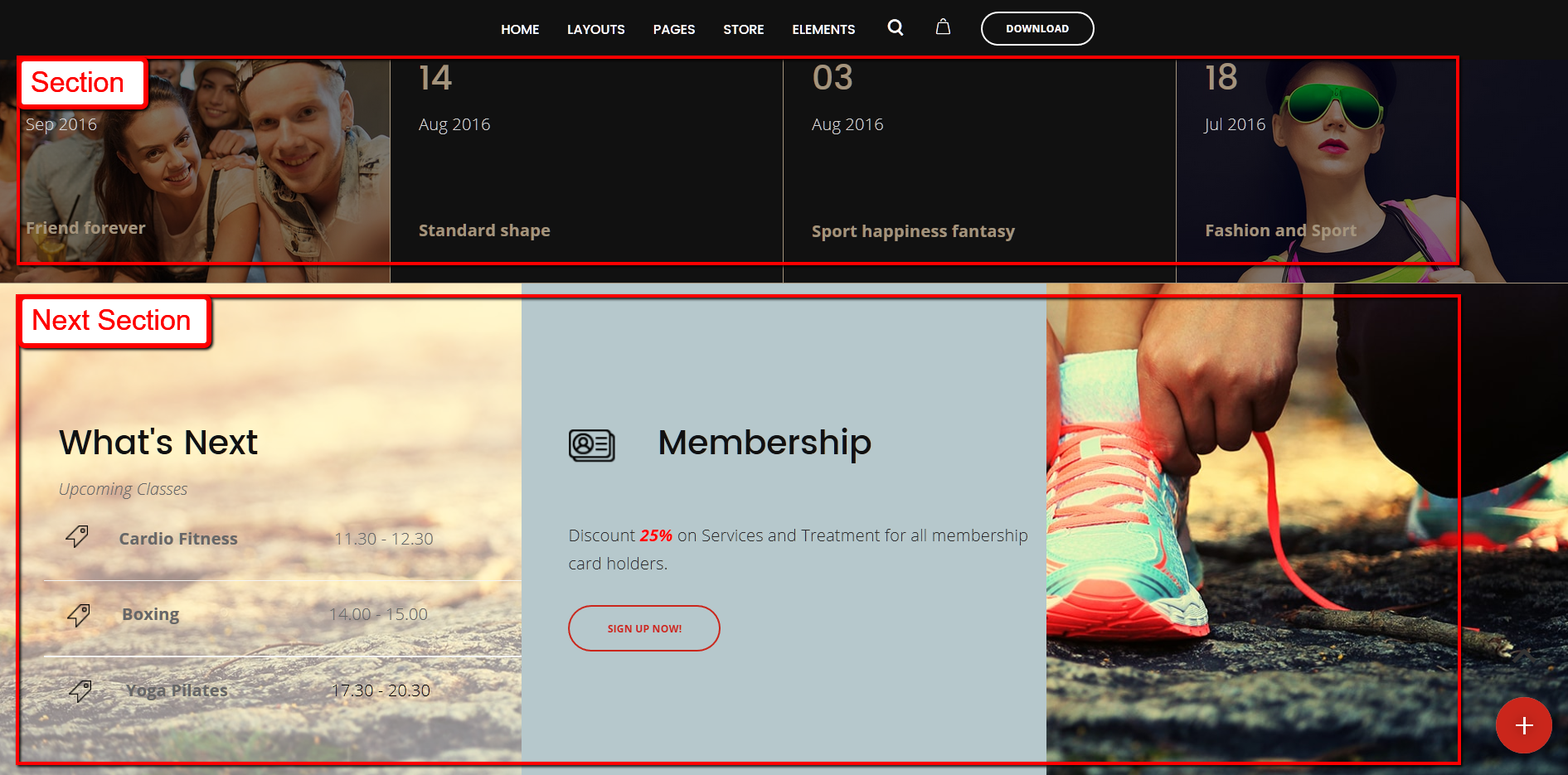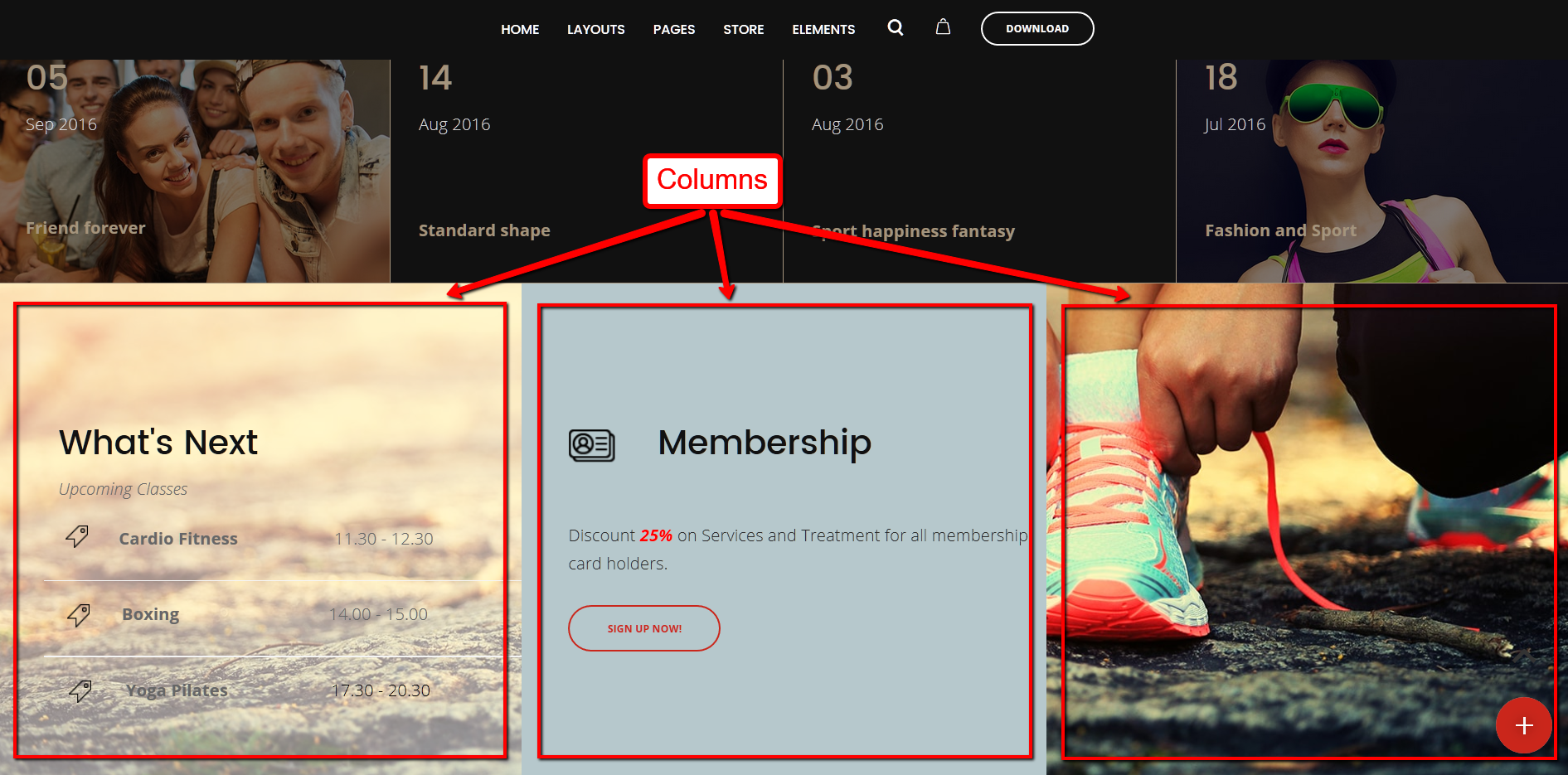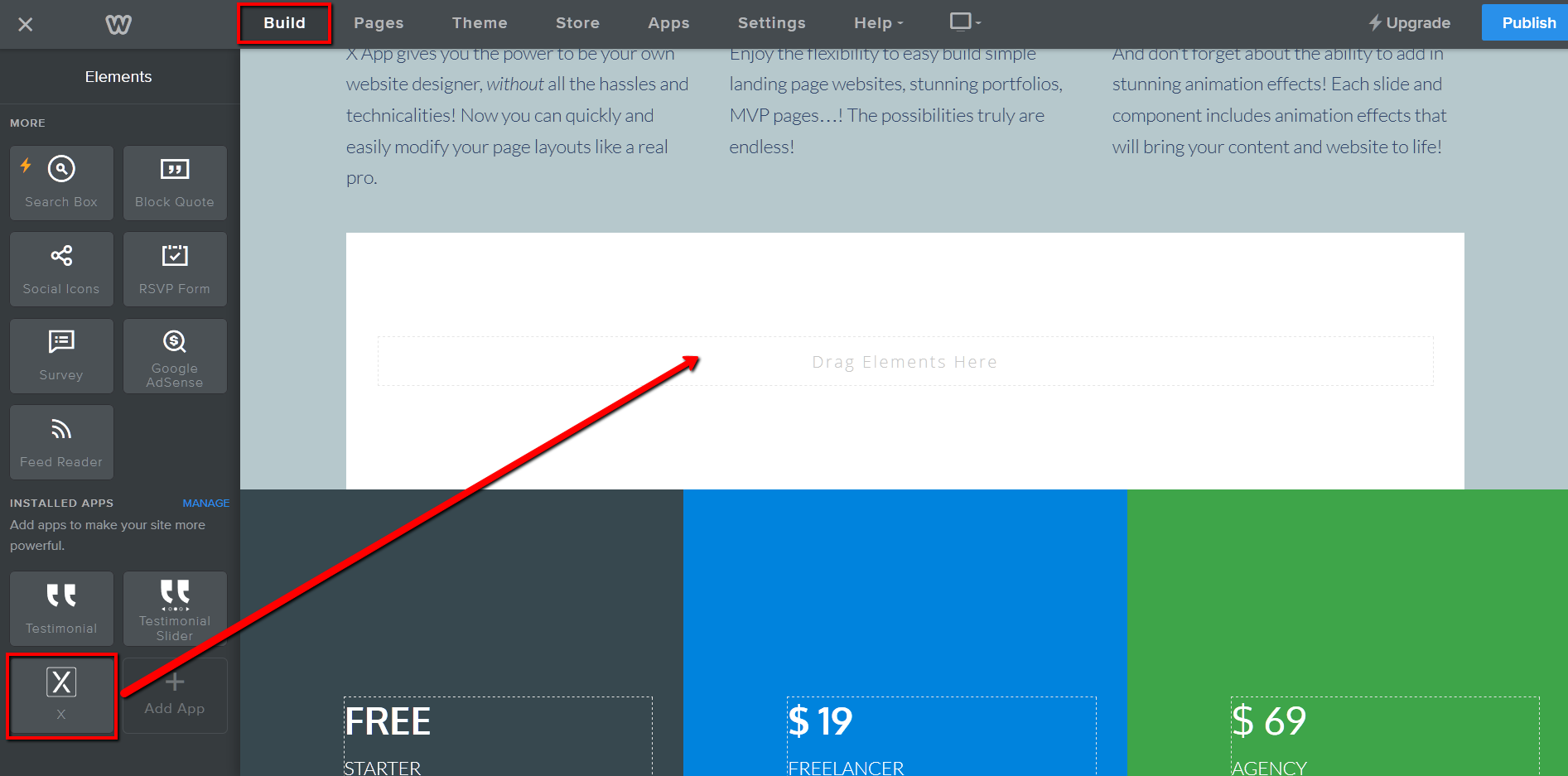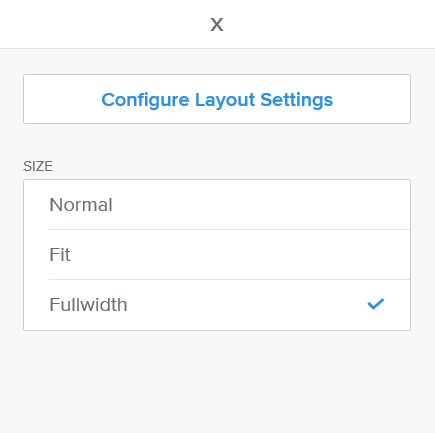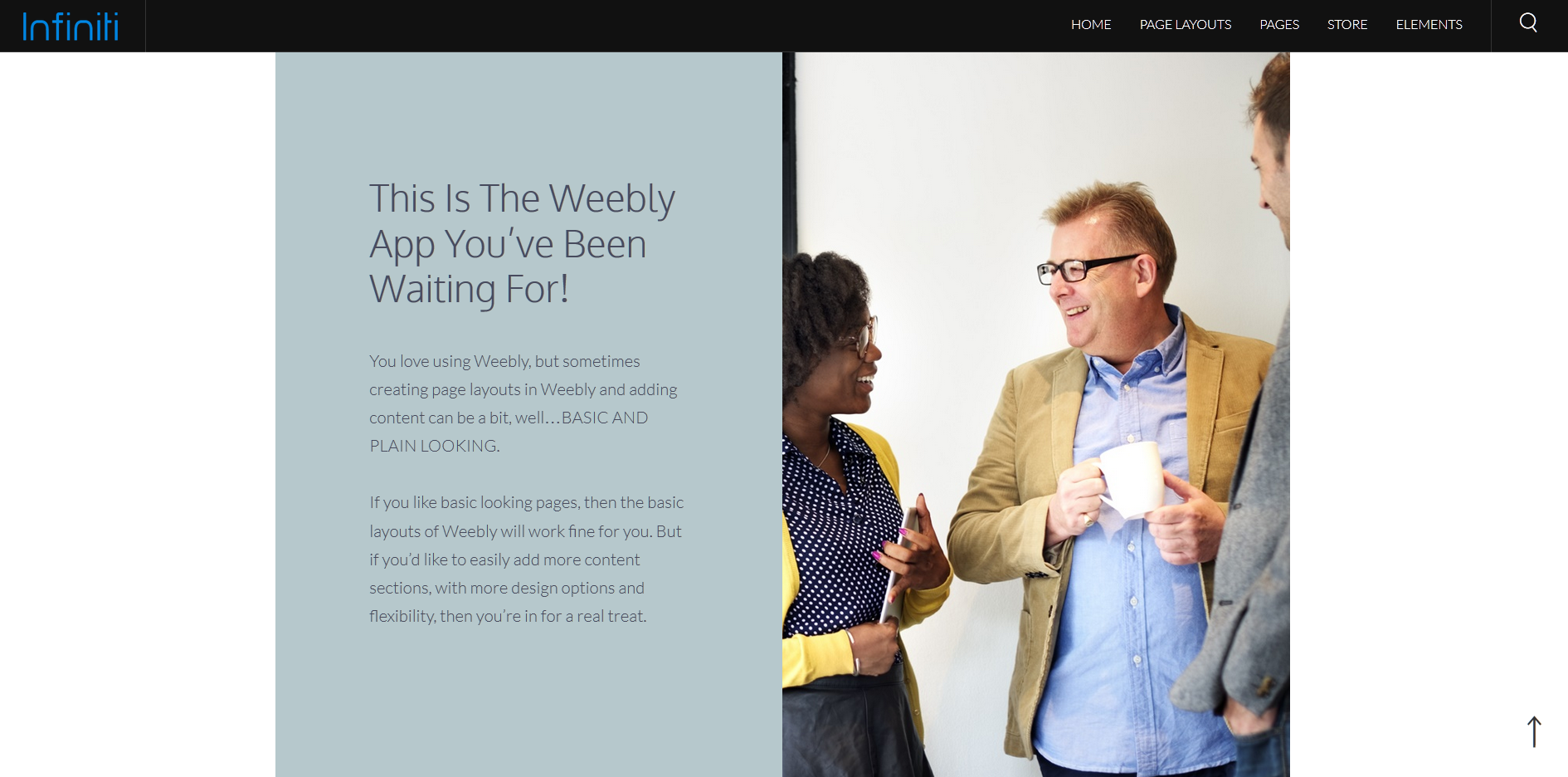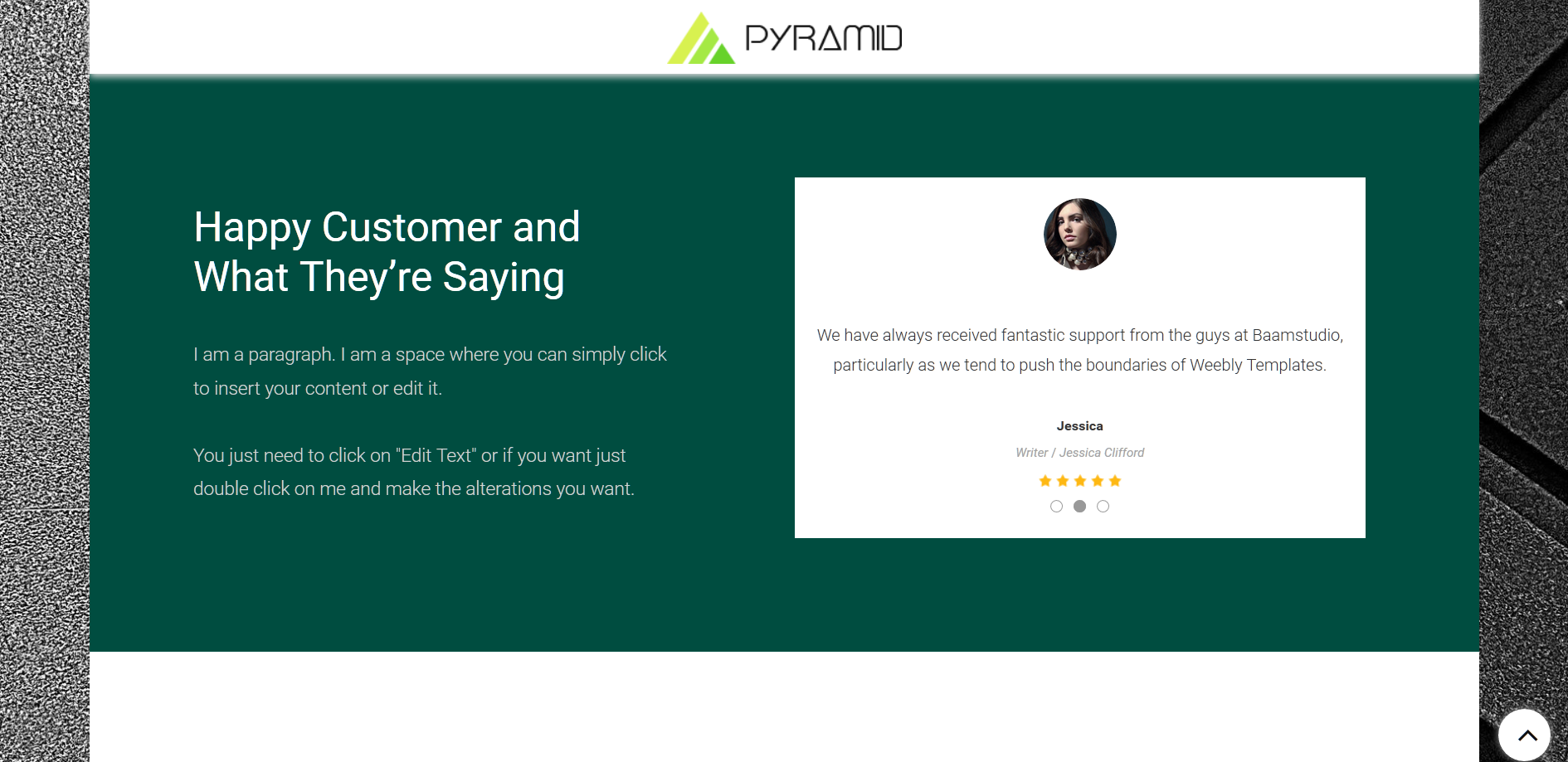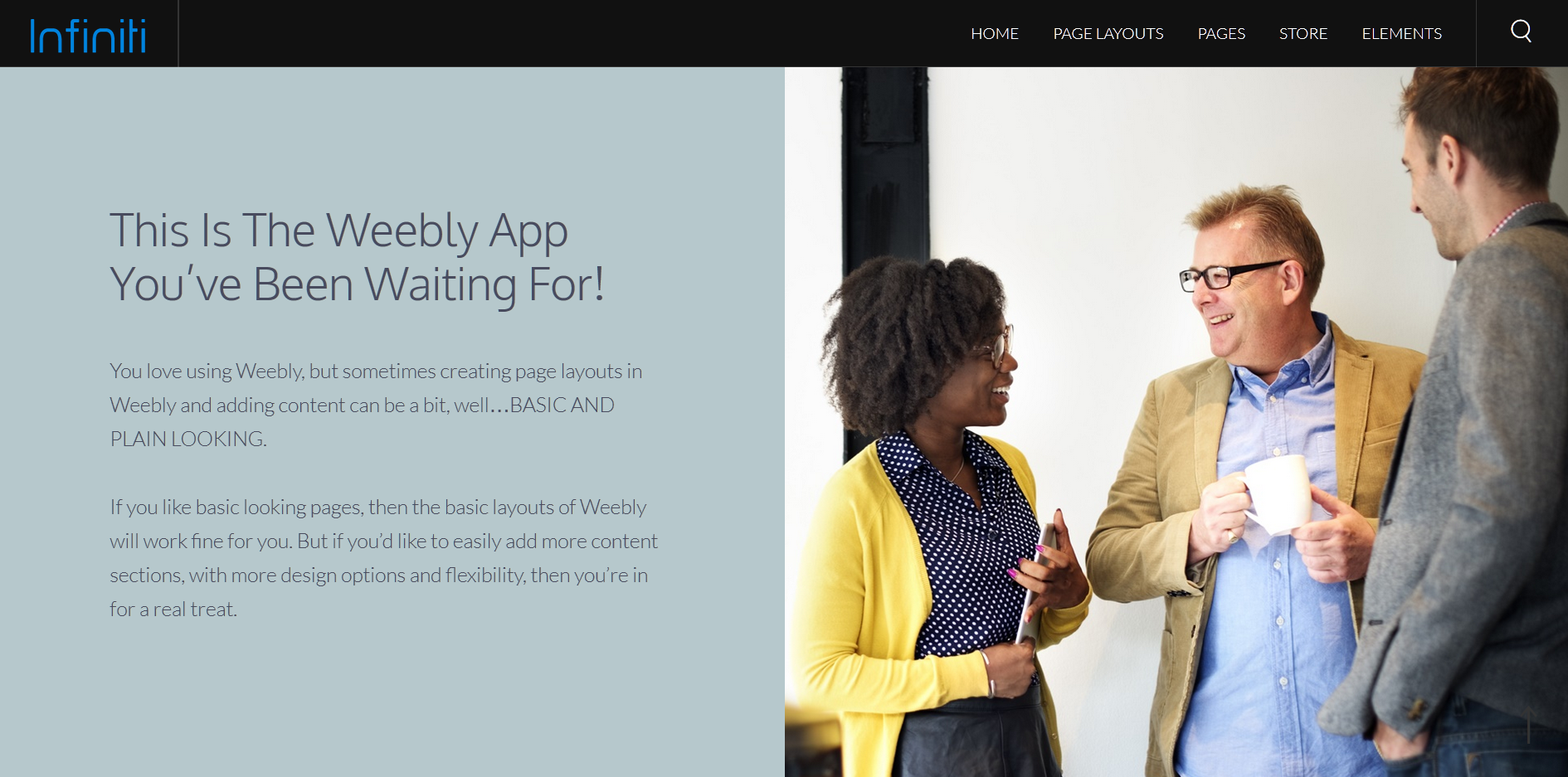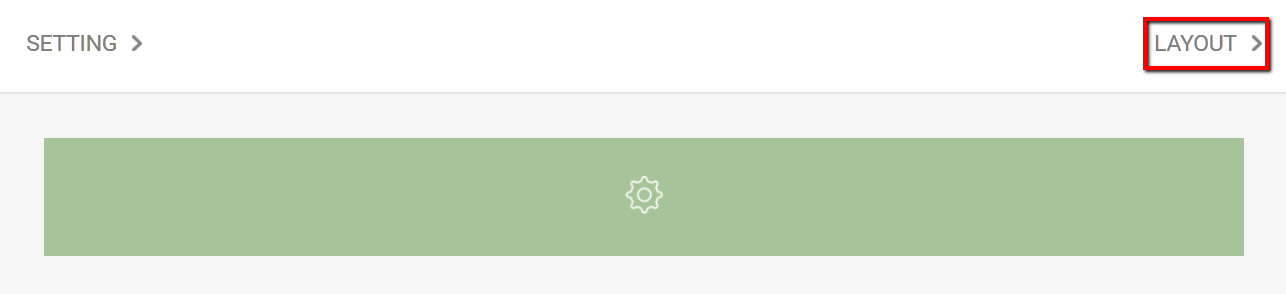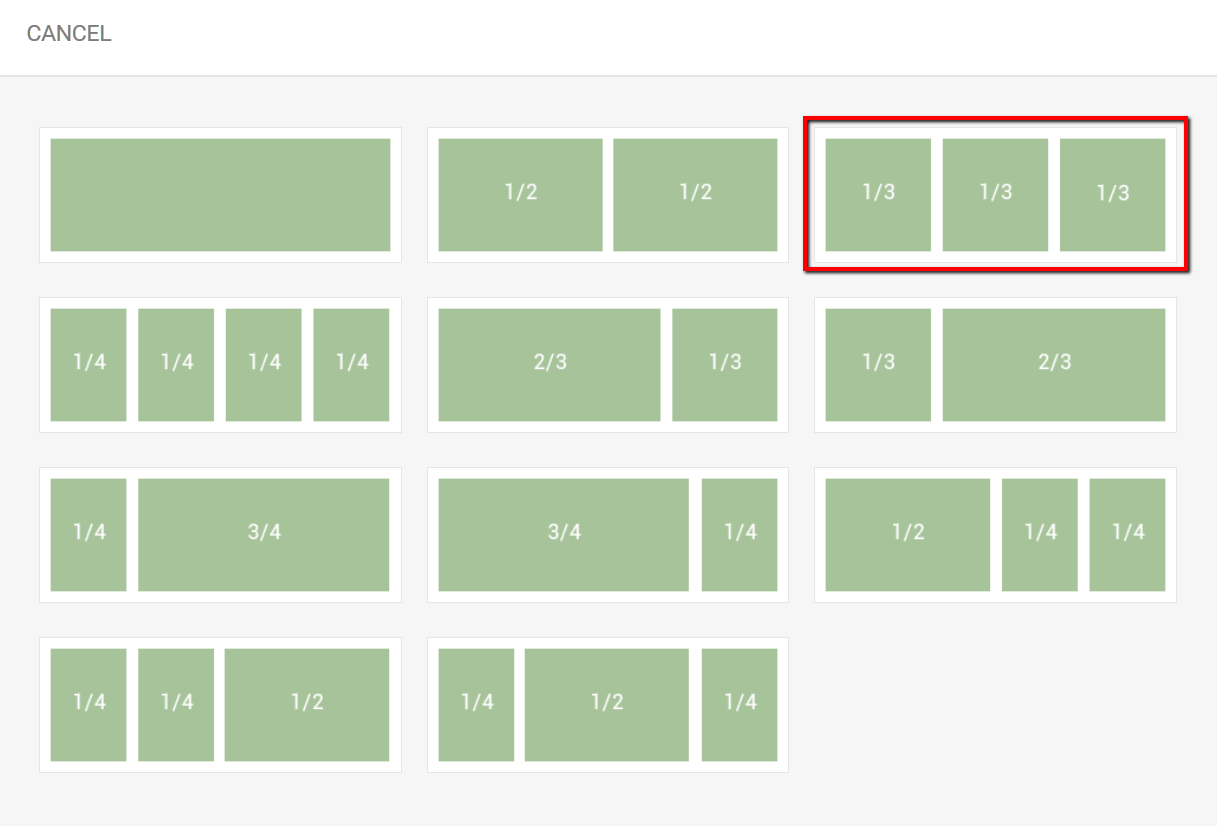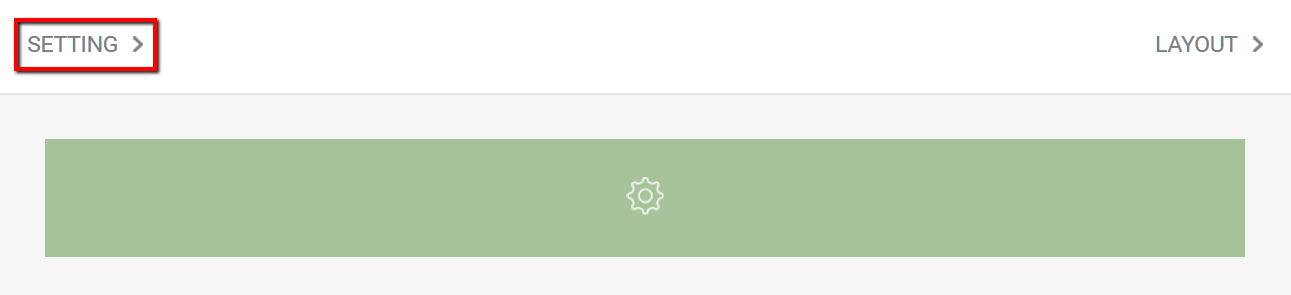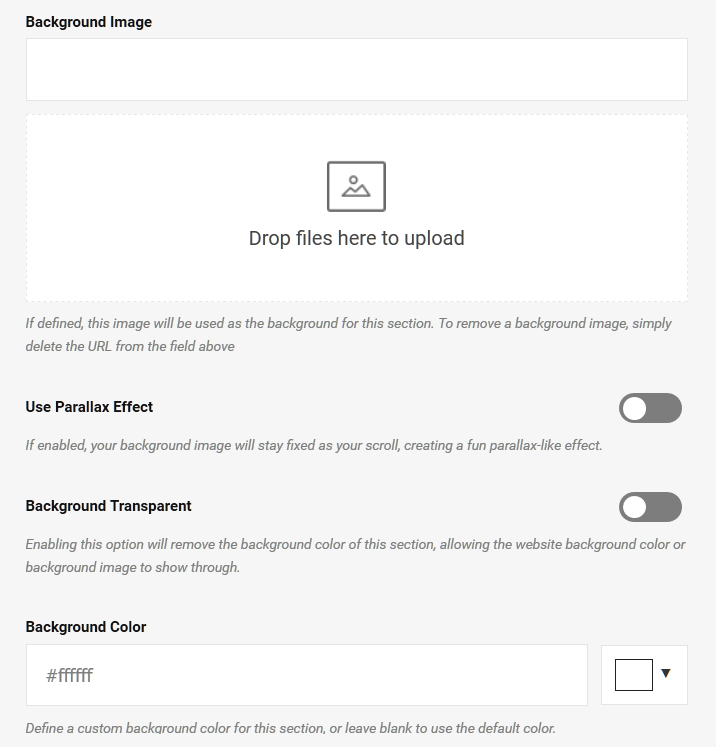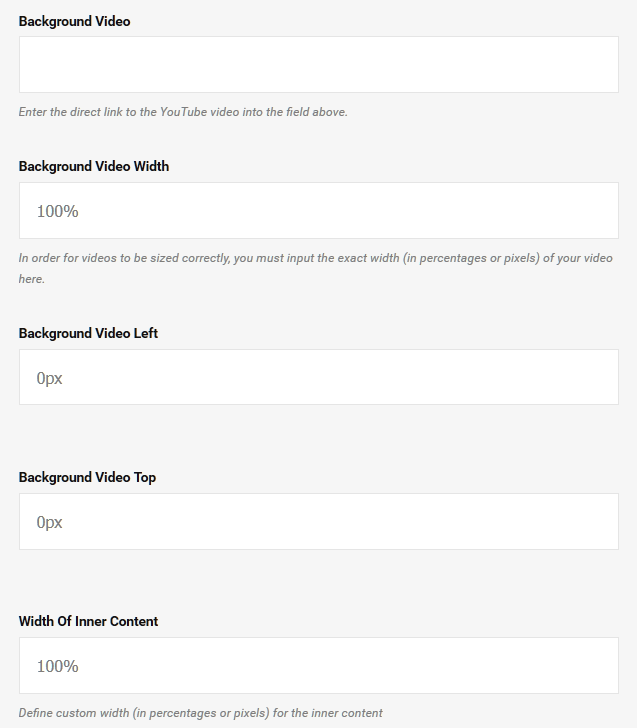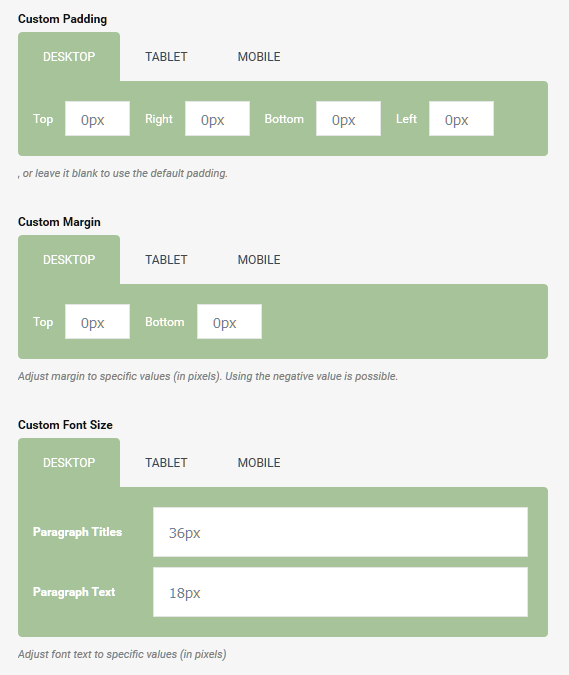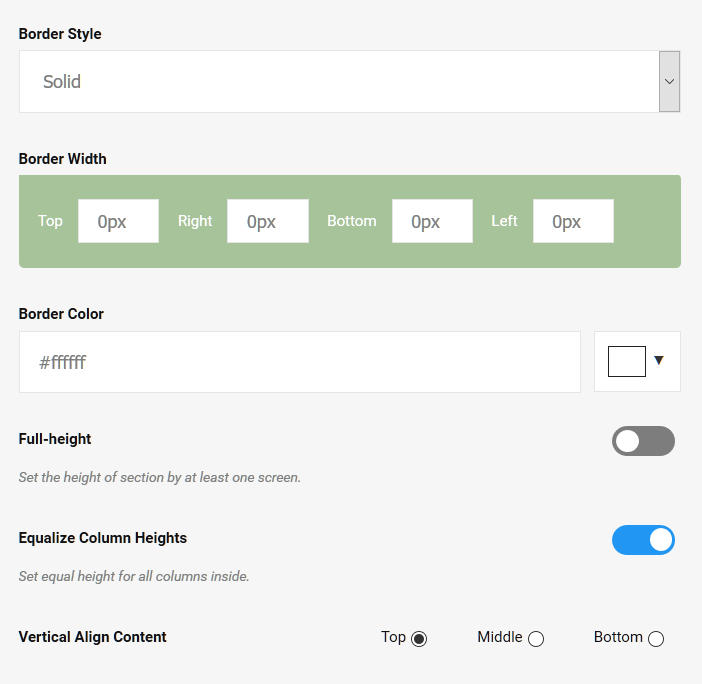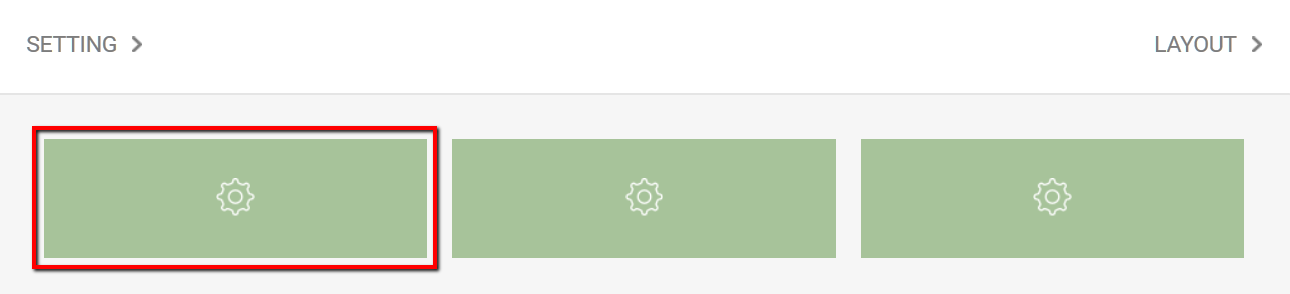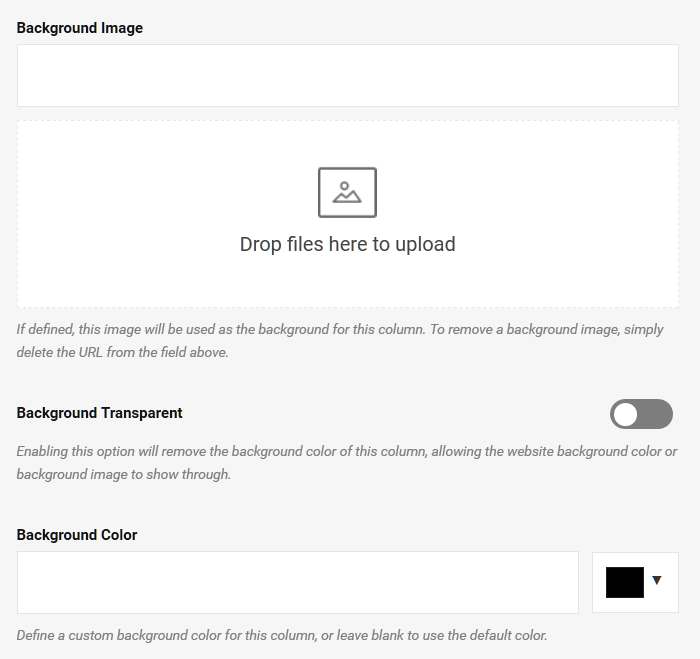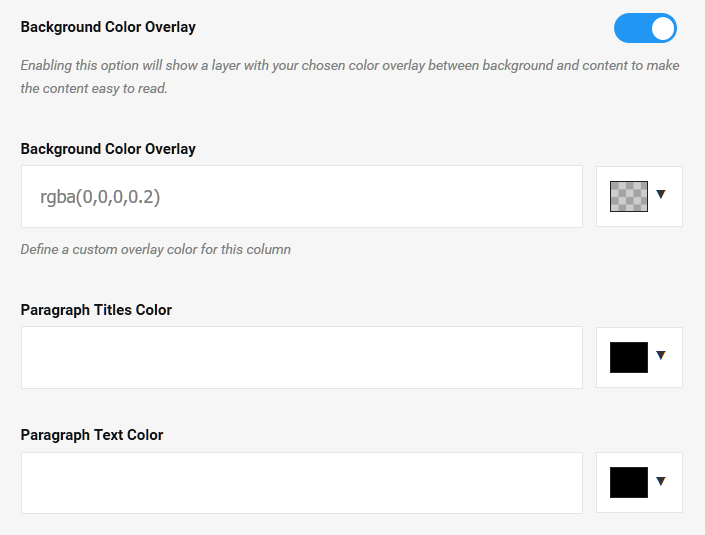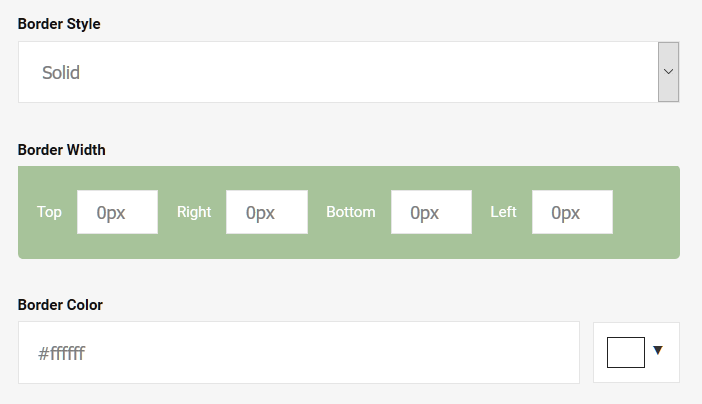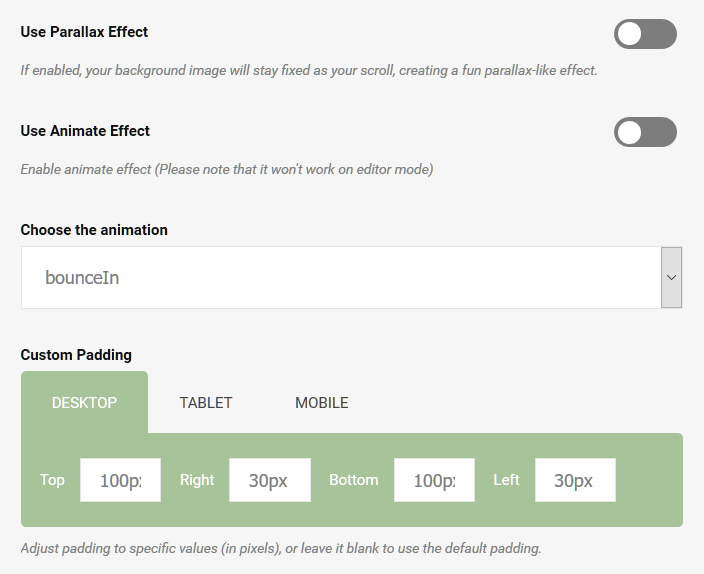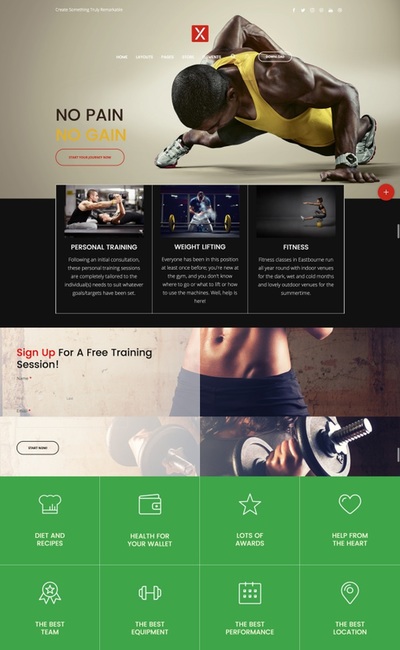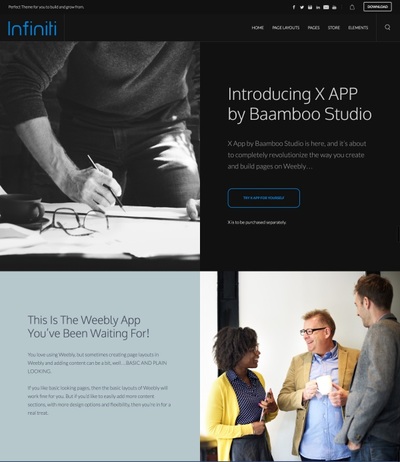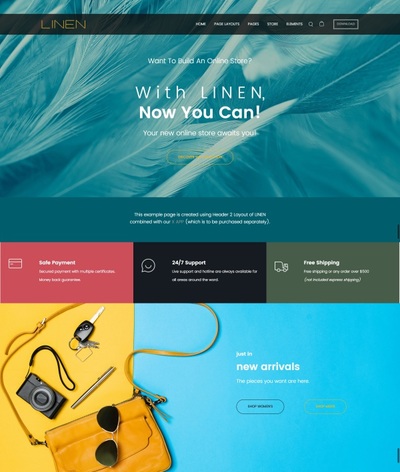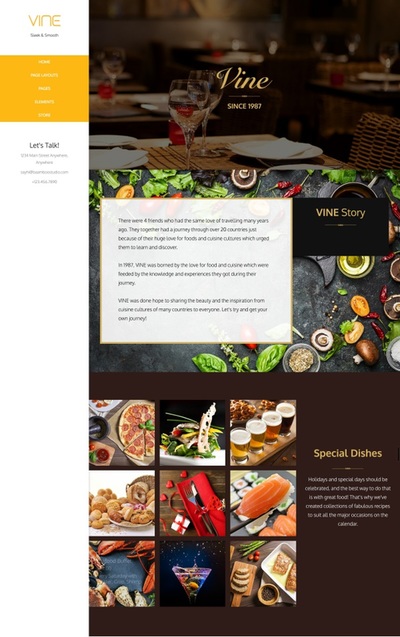X App Guide
This instruction was offered to help you make the most of the X App so please read and follow it carefully.
Should you have any question or need help, drop us a line, anytime, at [email protected].
Should you have any question or need help, drop us a line, anytime, at [email protected].